BDB650
Advanced Git
Summary
Amending
Branches
Reseting
Rebasing
Amending
Amending
git amend allows the last commit to be fixed
This is very useful to rewrite commits that were done too soon
Greatly helps with keeping a clean history
Amending
git commit --amend:
→ adds all newly staged items into the latest commit
→ calls the editor to write the new commit message
For short, you can use:
git commit --amend -m "MESSAGE"
Branches and Merging
Branches
git allows development to take place in multiple branches
Branches allow different teams to work on different tasks in parallel - alternate realities
Branches also allow for quickly dumping out bad ideas
Branches
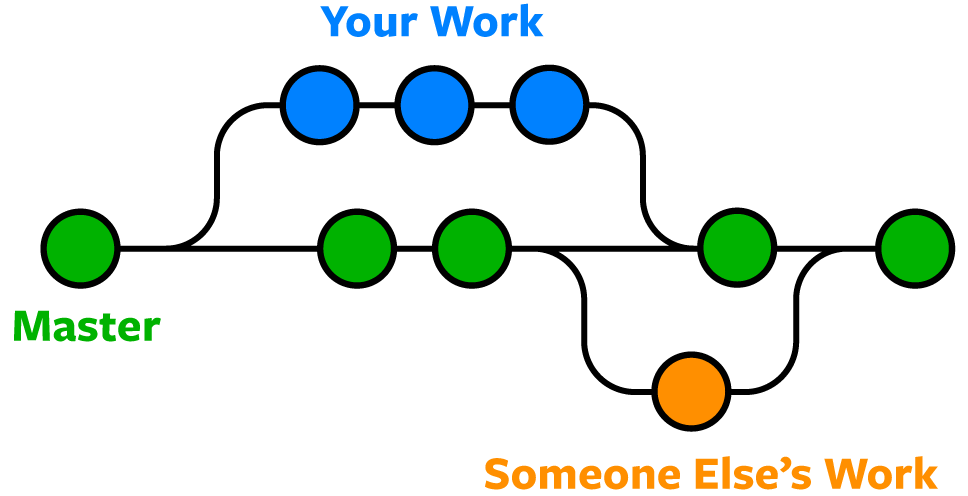
Branches
Working on the main branch is not a great idea
You can create branches with:
git branch BRANCH_NAME
Move to a new branch with:
git checkout BRANCH_NAME or git switch BRANCH_NAME
Merging
To merge changes from one branch into another:
- Checkout or switch to the branch that should receive the changes
- Merge all changes with the command:
git merge BRANCH_NAME - Delete obsolete branches with:
git branch -d BRANCH_NAME
Remember
You merge the contents of one branch into another
First, move to the branch that will receive the changes
Then, merge into this branch the contents of the branch that contains the changes
Conflicts
Two different branches changing the same lines of code: CONFLICT
Git will let you know when conflicts happen
You can review all conflicts prior to commiting a merge
Reseting
reset
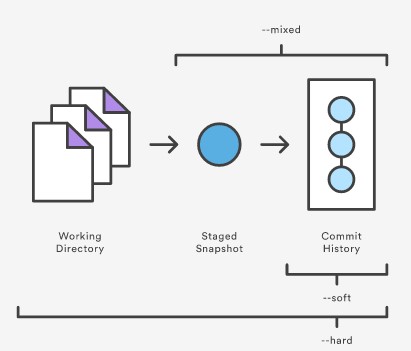
Hard reset
git reset --hard
Sets working directory and staging area back to latest commit
Very dangerous command!
For a specific file: git restore FILENAME
Mixed reset
git reset or git reset --mixed
Unstage changes; does not change working directory
For a specific file: git reset FILENAME
Soft reset
git reset --soft
Simply updates the HEAD pointer
No change to the working directory or staging area
Normally used to combine commits: git reset --soft HEAD~3
revert
git revert is a safe way of undoing things
It adds a new commit, undoing the changes of a previous commit
Examples: git revert 32a2d or git revert HEAD~2
Rebasing
Rebase
Rebasing can be used to achieve two different goals:
→ Maintain a linear project history
→ Rewriting past history
It is normally a bad idea to rebase public history!
Linear History
Merging can make a project history harder to follow
Rebase can be used to keep a linear history using the commands:
git checkout branch_name
git rebase main
See Introduction Sequence #4 from this link
Rebase
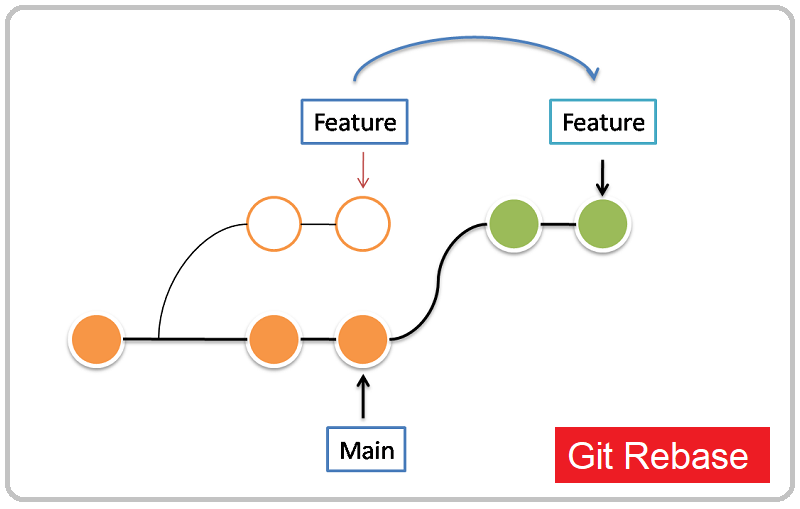
Remember
You rebase the base (starting point) of a given branch
First, move to the branch that will be rebased
Then, provide a new base (starting point)
Rewriting Past History
Rebasing can be done interactively to rewrite past history:
git rebase -i STARTING_POINT
You can invert the order of commit, squash commits together, rewrite comments, etc.